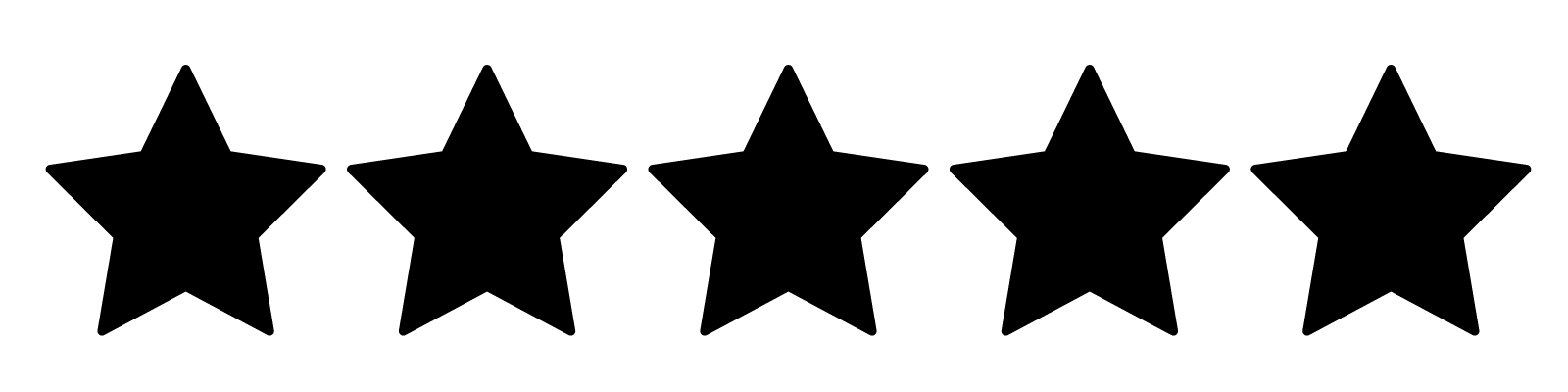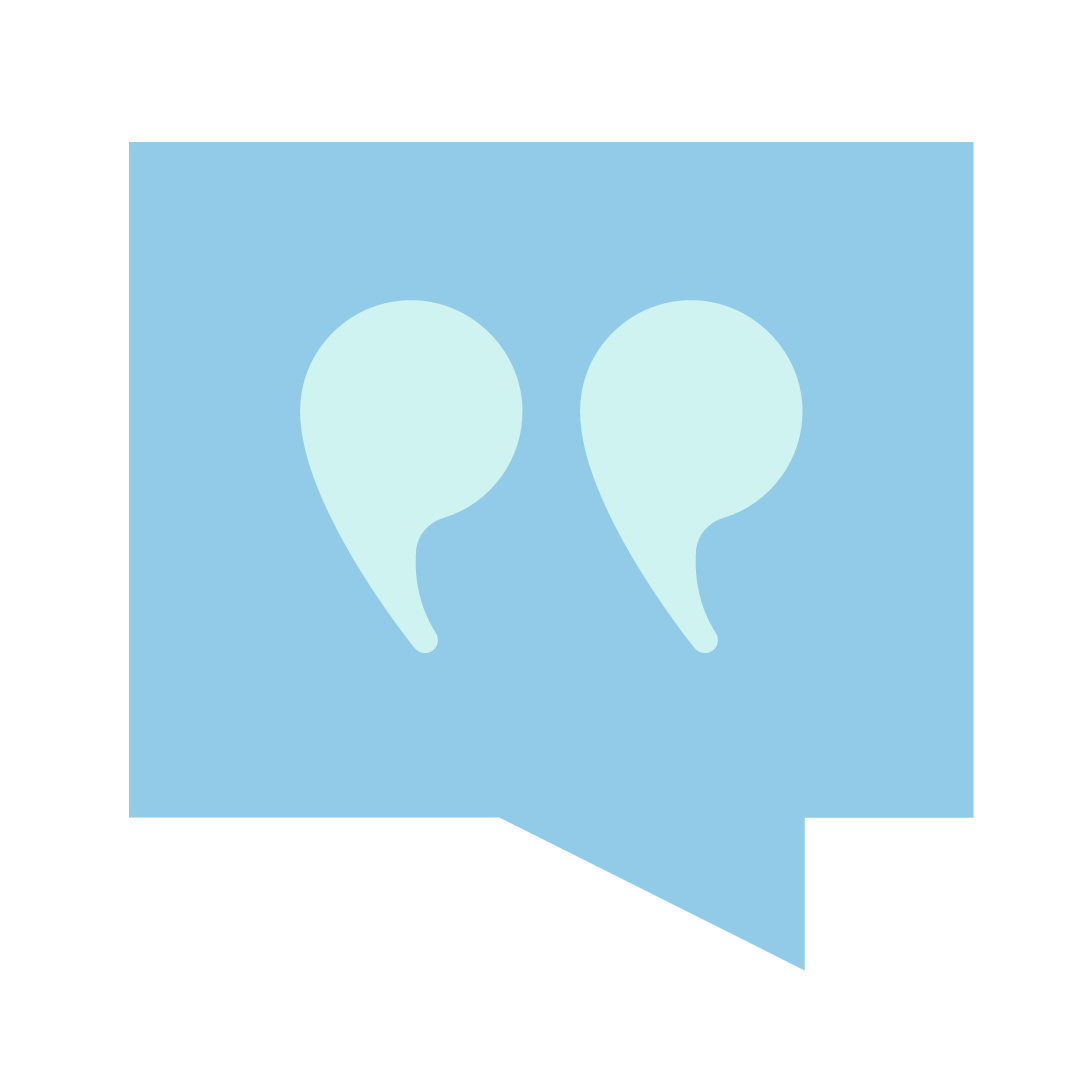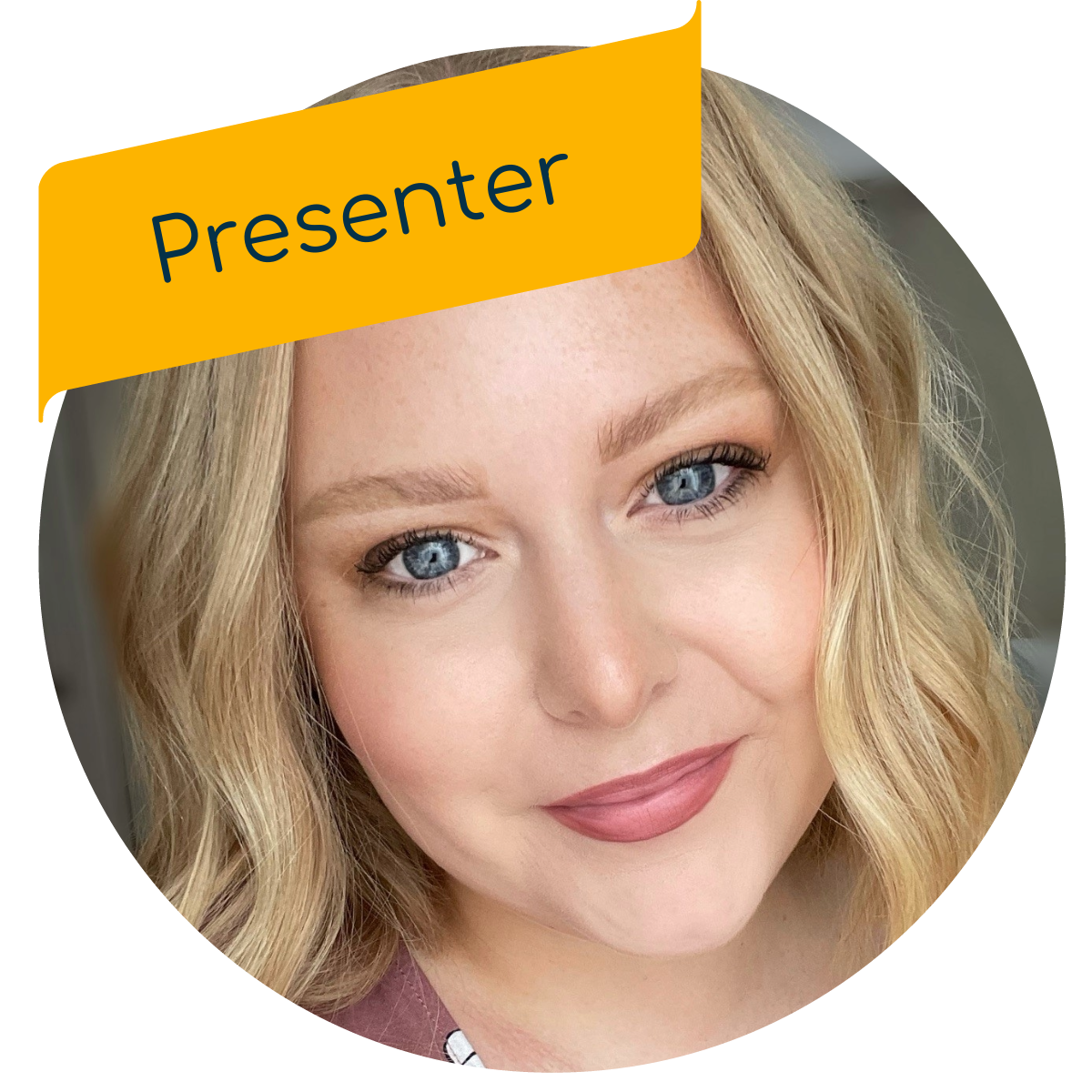Live Partnering with Families: Strategies for Successful Communication
Enroll in Partnering with Families to:
-
Discover effective strategies for overcoming common barriers and improving communication with families
-
Explore the benefits of family engagement
-
Get practical ideas for incorporating a family's home culture into the classroom
-
Gain valuable insights on how to prepare for meetings with families
-
Learn to productively address topics that may be difficult, such as developmental delays and challenging behaviors
Plus, you'll receive a variety of bonus handouts, forms, and templates to use in your work.
Don't miss this opportunity to enhance your skills and create meaningful connections with families!
Training Details
User Review
Technology Requirements:
FAQ
How do I access the live training?
To access the live training, select "continue" on the training page. This will open up the training player window. In the navigation pane on the left of your screen, select the "Live Zoom Session" option. When the webinar has started you will see a button that says, "Join live session". Select this to join the live training.
Do you have a tutorial on how to navigate the live training?
We will give a brief tutorial on using Zoom webinar and its relevant features at the beginning of the live training. We have also included a handout for you that offers screenshots to help you be prepared to navigate the live training session.
What device(s) do you recommend joining the live training on?
Larger screens work best to be able to view the presentation, presenters, chat box, and other helpful Zoom features. With that in mind, it's recommended to join from a laptop or computer monitor.
What browser do you recommend for live trainings?
Google Chrome.
In the Zoom webinar, I see the option to “Join through your Zoom client". Should I select this?
This option is available for troubleshooting any challenges you may be experiencing within the website integration of Zoom. If you would like to view the live training through your Zoom client window, select this option, and be sure to close out of the browser version in order to prevent echoing, or other technical issues.
Should you be disconnected from the training in your Zoom client window, you can reconnect through the training page again, and select "Join through your Zoom client" again.
Should you be disconnected from the training in your Zoom client window, you can reconnect through the training page again, and select "Join through your Zoom client" again.
How do I access training materials shown throughout the presentation?
All handouts discussed throughout the training are available to you in two places. The best way to access these during the live event is to select the small paper clip icon in the top right corner of the training player. This will open a small window at the top of your screen in which you can double click to download all the training materials and view in a different window during the training.
If you wish to view the training materials after to training is over, you can do so by viewing the "Training Materials" section in the training player. You will have access to these materials for 12 months from the date of registration.
If you wish to view the training materials after to training is over, you can do so by viewing the "Training Materials" section in the training player. You will have access to these materials for 12 months from the date of registration.
What if I've registered for the live training but can't attend the day of? Can I get a refund?
Due to the digital nature of the training, we are unable to offer refunds. If you are unable to attend the live event, we are happy to offer you a 50% discount to purchase the online on-demand course version of the training you missed. Please reach out to impactcourses@nwcenter.org to request your coupon code.
I am having trouble accessing the training. What should I do?
- Be sure you are logged in with the account and email you used to purchase the live training
- Try logging out and back in again and look for the “continue” button on the training page
- Double check your email associated with your account for an email with your receipt and/or link to the training to ensure you fully enrolled in the correct course for live training
Do you offer other live trainings?
I'm a director and I want to register all of my staff for a course. Do they all need to register individually or do you offer bulk registration?
We make it easy to purchase on-demand courses and live trainings for multiple
staff to attend without each teacher having to register and pay
individually. Just submit the Bulk Course
Request Form and someone will get back to you to learn more about your
needs. We will send you an
invoice so you only need to make one transaction and we will automatically
enroll your staff into the course(s)/training(s) you want them to take. After you submit the
form, you can expect to hear back from us within 3 business days.
Can my friend and I do the live training together in the same login and both get credit?
No. credit will only be issued to paid registered individuals. Certificates of Completion will only be issued to those who registered for the live training.
What if I am late or have to leave the training early?
We offer a 15 minute grace period and require all attendees to be present for 90% of the live training duration to receive credit. Please make sure you are able to attend the entire live session before registering.
Will
I receive a certificate after the training?
Yes. Upon registering and attending 90% or more of the live training session, viewing the handouts, and completing the course survey, you will be issued a Certificate of Completion that you can download.
Washington State: Can I get STARS credit for taking the same course/training twice?
You can take the same course or training again for STARS credit if it's a new calendar year. However, STARS hours are not given for duplicate courses and trainings completed within the same calendar year. Credit is only issued once per purchased course/training. If you would like STARS credit for a course or training you have previously taken, you would need to purchase it again.
Washington State: When
can I expect to see my STARS hours in my MERIT account?
At the end of each month, we run reports for each of our trainings on who completed them and then enter credits into the Merit registry. So STARS hours will be entered by the middle of the
following month. For example, for February’s courses we would have STARS hours entered
by March 15th.